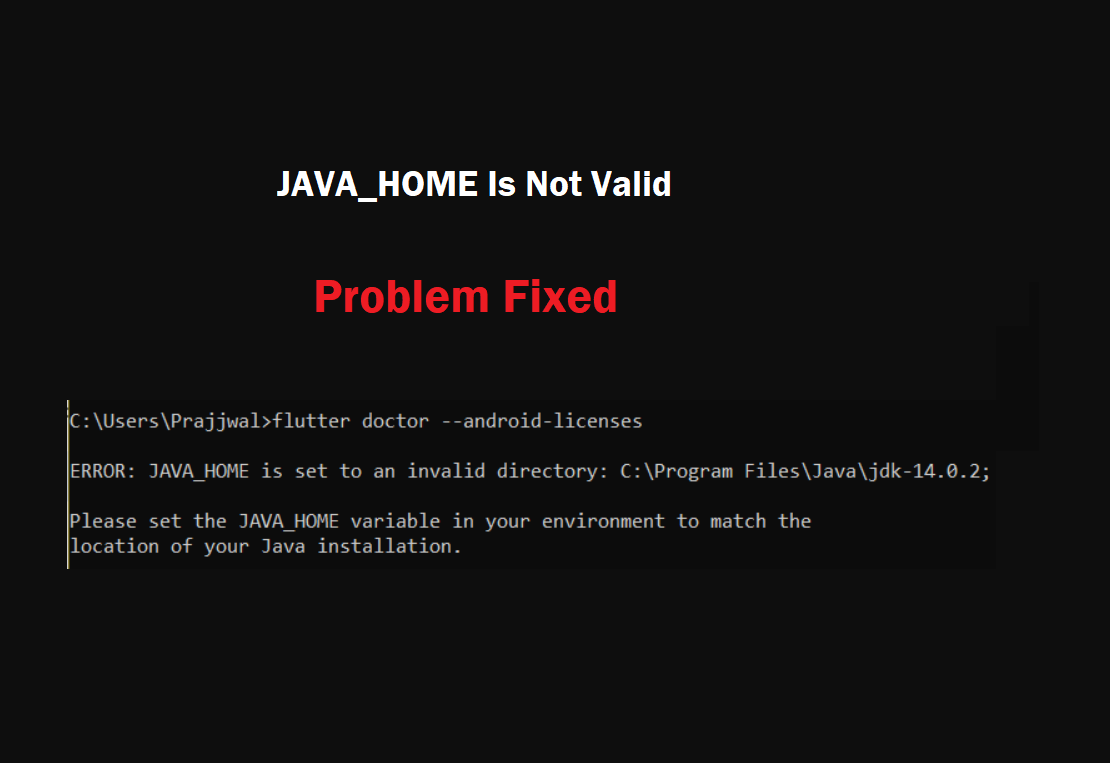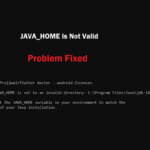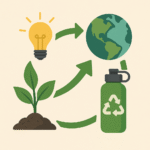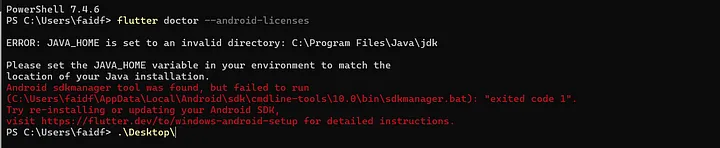
It’s true that this dreadful error has been bothering me for the past two days. I try to fix this problem by watching movies on YouTube and asking questions on ChatGPT and Stackoverflow (of course, man!). However, I have not been successful. But after reading some fundamental information about Flutter (sometimes it’s necessary to go back to the basics), I was able to recognize the answer to the problem. What I would like to discuss with you is as follows.
FOloow This Steps To Fix the JAVA_HOME Is Not Valid
1. Make sure that the JDK is installed.
In order to construct Android applications, Flutter makes use of the Android Software Development Kit (SDK) and Gradle. JDK, which stands for Java Development Kit, is required for Gradle to be able to function properly. Because of this, we require JDK.
You are able to download the JDK from this location. Select your operating system, for instance, I’m using Windows. In addition, once the installation is finished, you can check that the JDK is installed by typing this into your terminal.
Java –version (jar)
You will then have the following result:

2. Check that the path to the JAVA_HOME directory is accurate.
On your keyboard, you can type Windows, and environment can be typed.
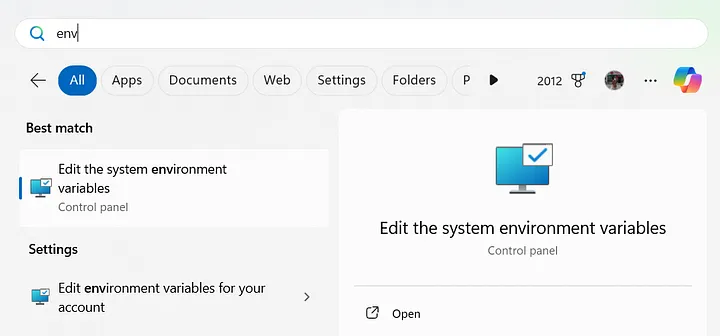
JAVA_HOME Is Not Valid Solutions
Select the Edit option to make changes to the system environment variables.
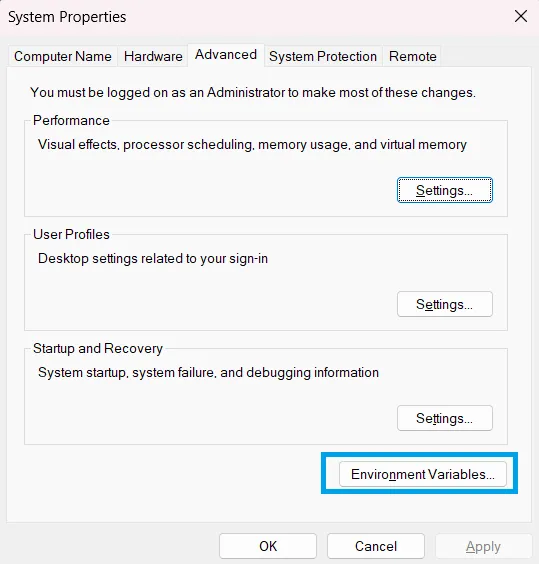
Under the System Variables section, select Environment Variables. Within this section, you will be able to locate JAVA_HOME. Check that the path is right (it should be related to the place where you installed JDK).
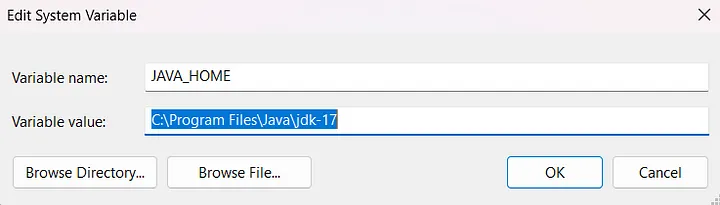
In the event that you do not already own any Java Home variables, you have the option to generate a new one by clicking the New button. In the Variable Name field, you should enter Java Home, and in the Variable Value field, you should enter your corrected path.
Why is it that I continue to have this dreadful problem?
Indeed, that was my initial thought after I finished the second step because I believed that everything had been successfully set up. However, I am still receiving errors. What could be the reason for this?
In the event that you are experiencing the same issue, I recommend that you go to step 3.
3. The Flutter Config JDK-Dir should be fixed.
Having said that, Flutter does include a setting that allows you to set a specific function. jdk-dir is one of the configurations that is most likely to be affected. If the flutter configuration is set, the jdk-dir configuration will take precedence over the JAVA_HOME option on your environment variables.
This command can be entered into your terminal if you choose to do so.
flutter config --jdk-dir="path_to_jdk"
for example flutter config --jdk-dir="C:\Program Files\Java\jdk-17" and you can test it by running
flutter doctor --android-licenses
// or you can just type flutter doctor -v

Congratulations, the problem you were having with Flutter has been fixed! I really hope that this post was able to assist you in navigating the process. Be sure to stay tuned, because I will soon be providing another post that will assist you in overcoming any other difficulties that you could have.